2 post / Month
1 Linkedin Profile
Just sit and relax! Your post will start getting 10x views. You will notice in real-time. People will start engaging with your content and leave likes and comments that will push your post to a bigger audience.
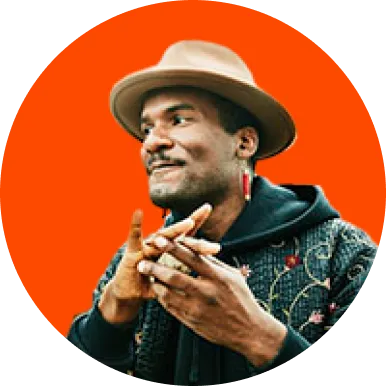





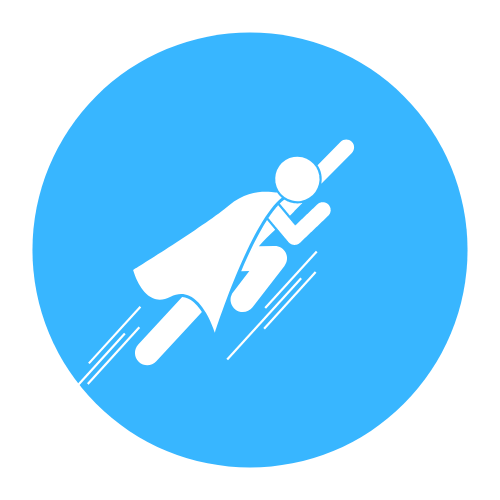
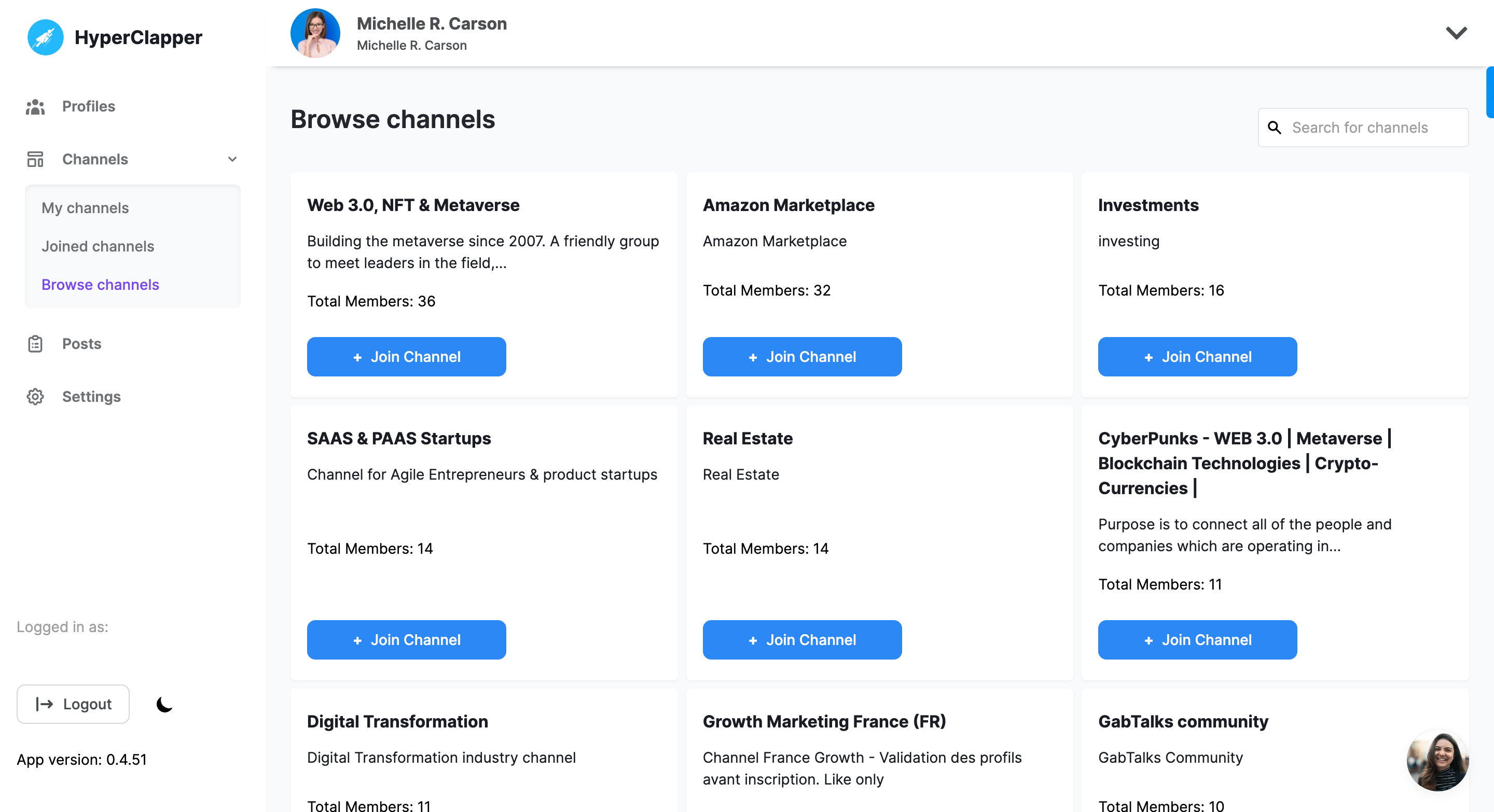
Trusted by leading product manufacturers
Find groups that are relevant to your content and join them.
It’s even easy to create a pod of your desire and engage with
people who are in your industry.● Filter pods by location,
Industry, SSI Score, and followers.
● Create your own
pods with multiple tags on them.
Find groups that are relevant to your content and join them.
It’s even easy to create a pod of your desire and engage with
people who are in your industry.
● Filter pods by
location, Industry, SSI Score, and followers.
●
Create your own pods with multiple tags on them.
People from pods or groups will automatically start to like
and comment on your LinkedIn posts.● Pick from the list of
pods that are relevant to you
● Pick and edit
quality comments that people will leave on your post
Just
sit and relax! Your post will start getting 10x views. You
will notice in real-time people will start engaging with your
content and leave likes and comments that will push your post
to a bigger audience.● Track your real-time post views, likes,
and comments.
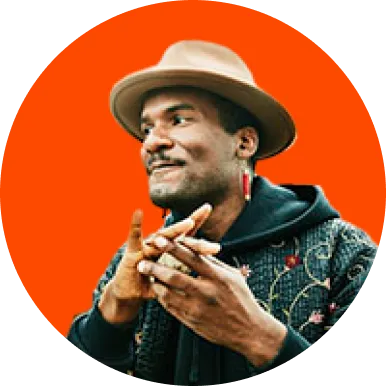





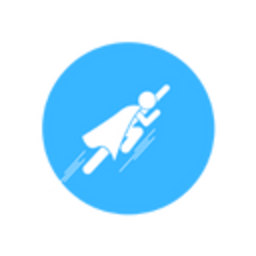
A Dwell time has been added to make HyperClapper the best
Linkedin engagement tool, Every post shared on HyperClapper
gets real activities by other members, like Reading whole
post, Swiping Pdf, Watching full shared video etc.
This
helps in increase of Linkedin post impression and boosting
the post further.
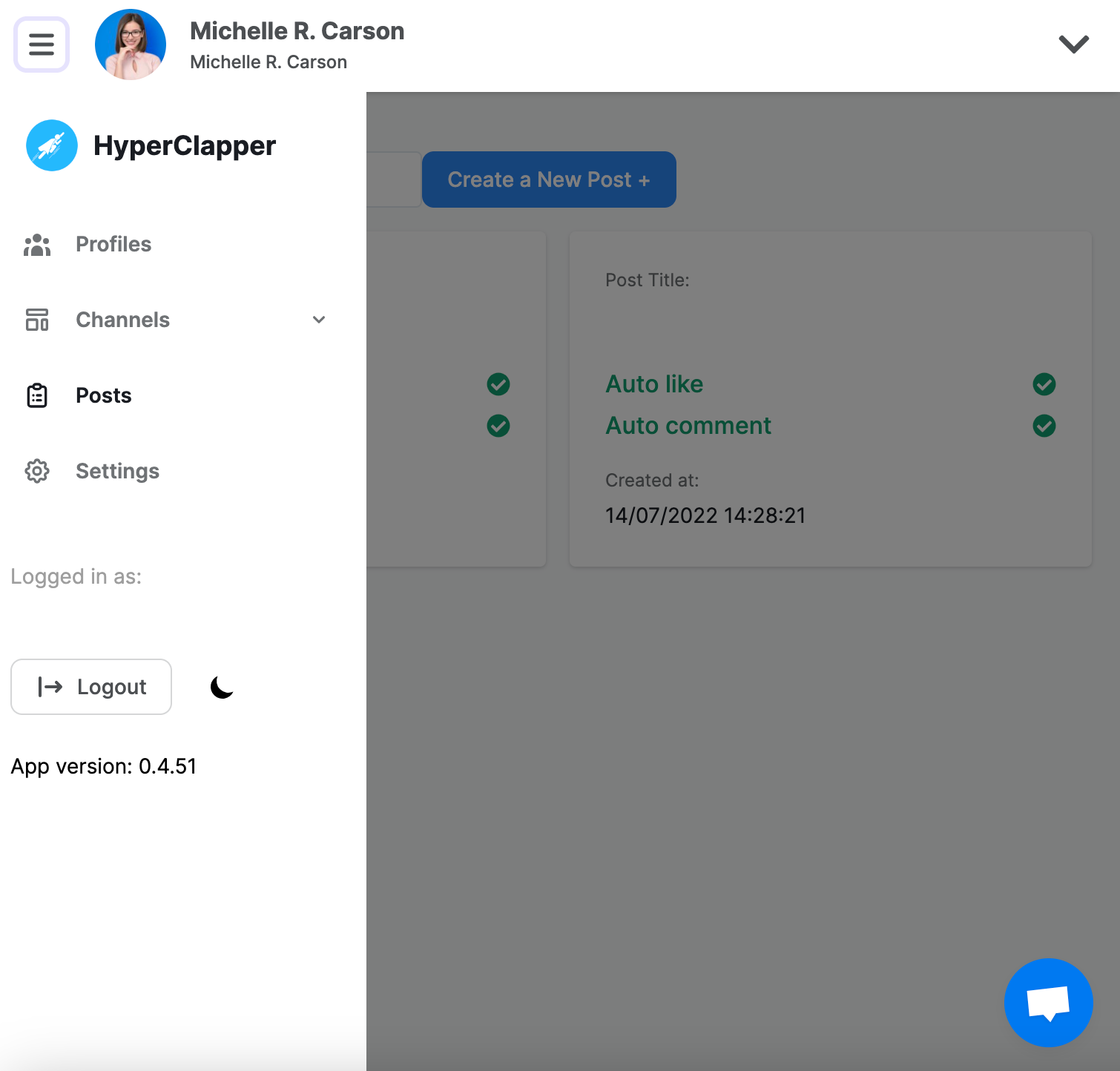
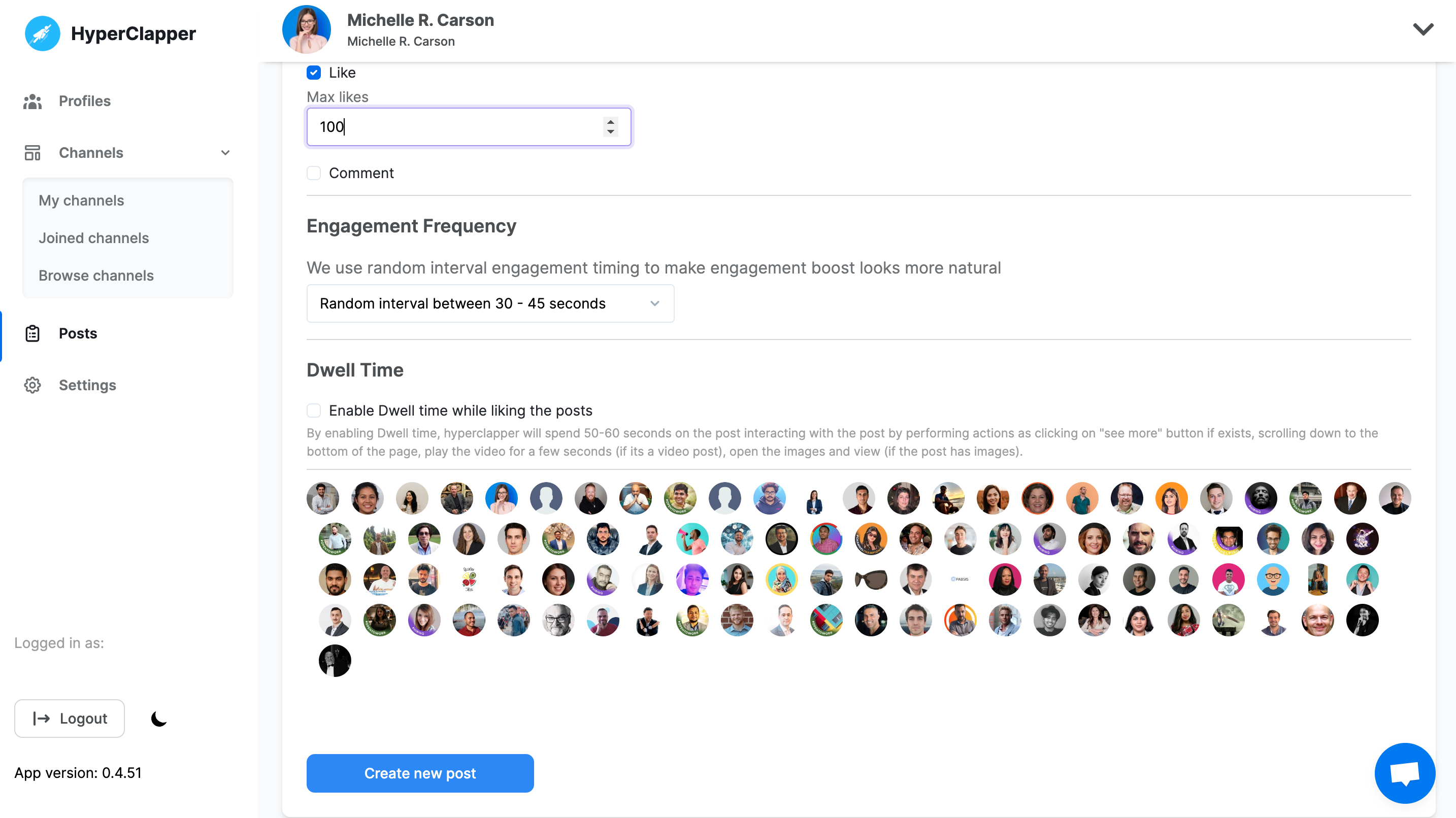
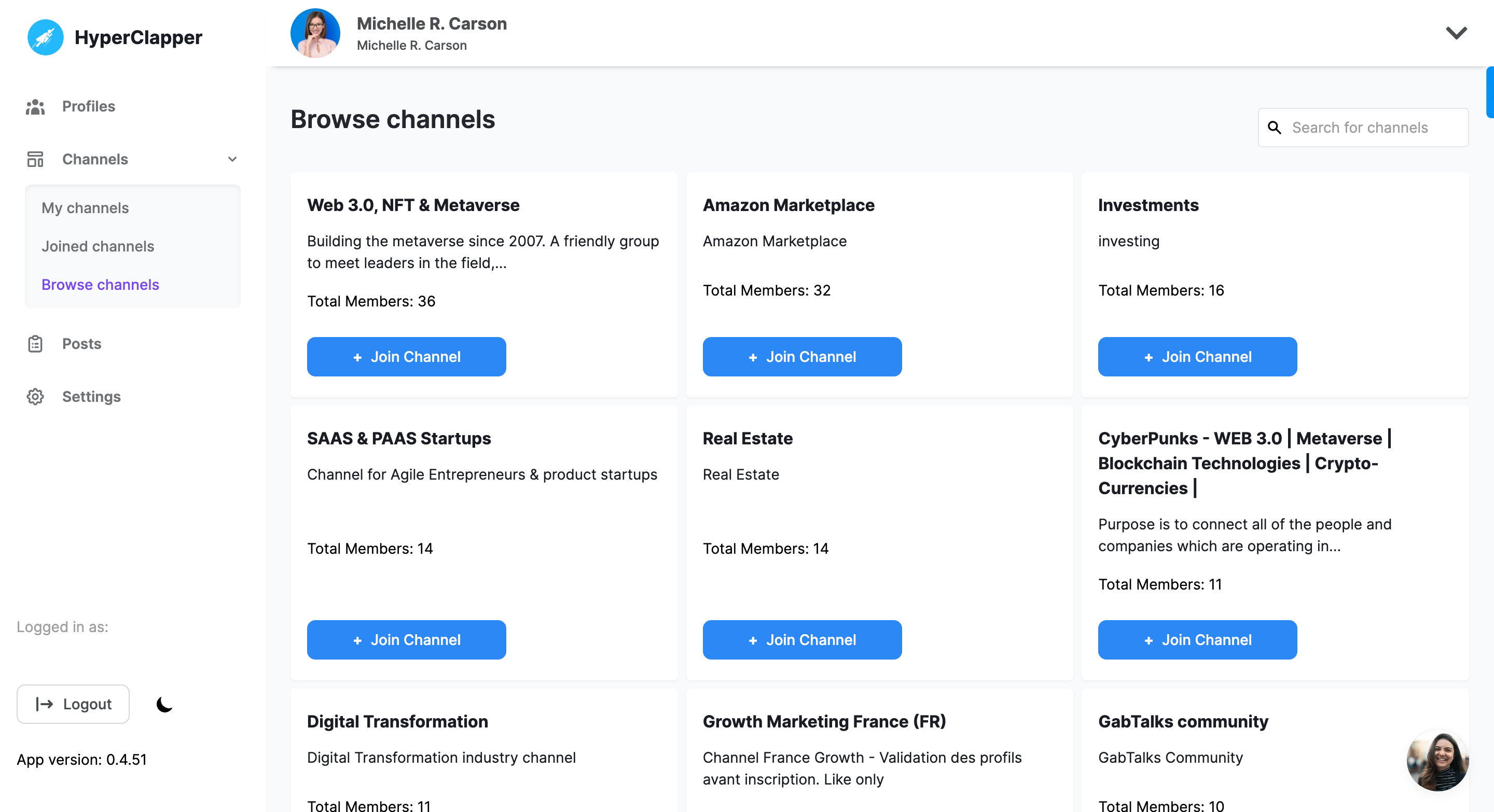
Discover your post real-time engagement, Average Post Views, Comments, engagement rate and past months report.
Each member of pods has full control over how they want to engage and We added human behavior that limits spam and detections.
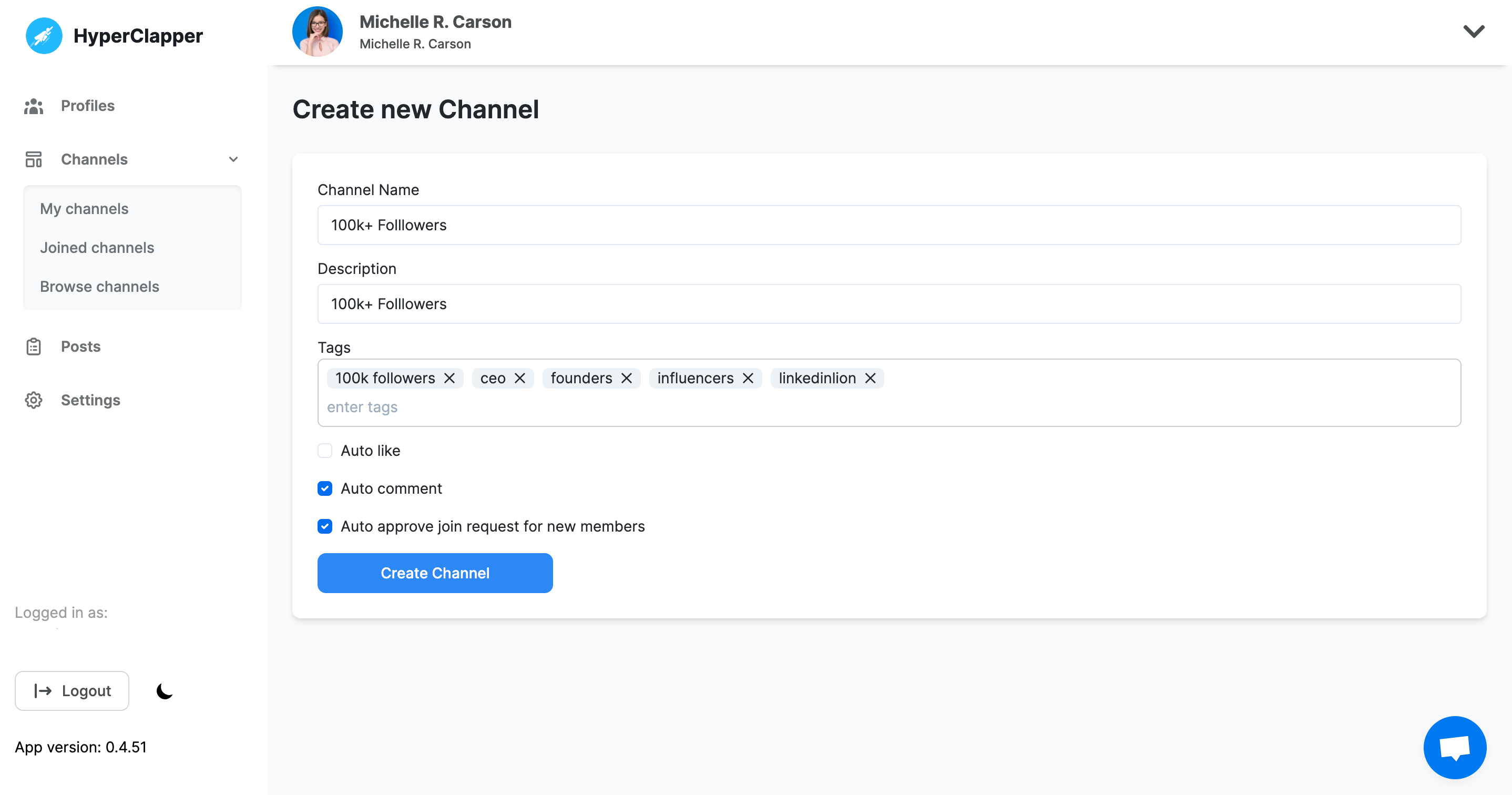
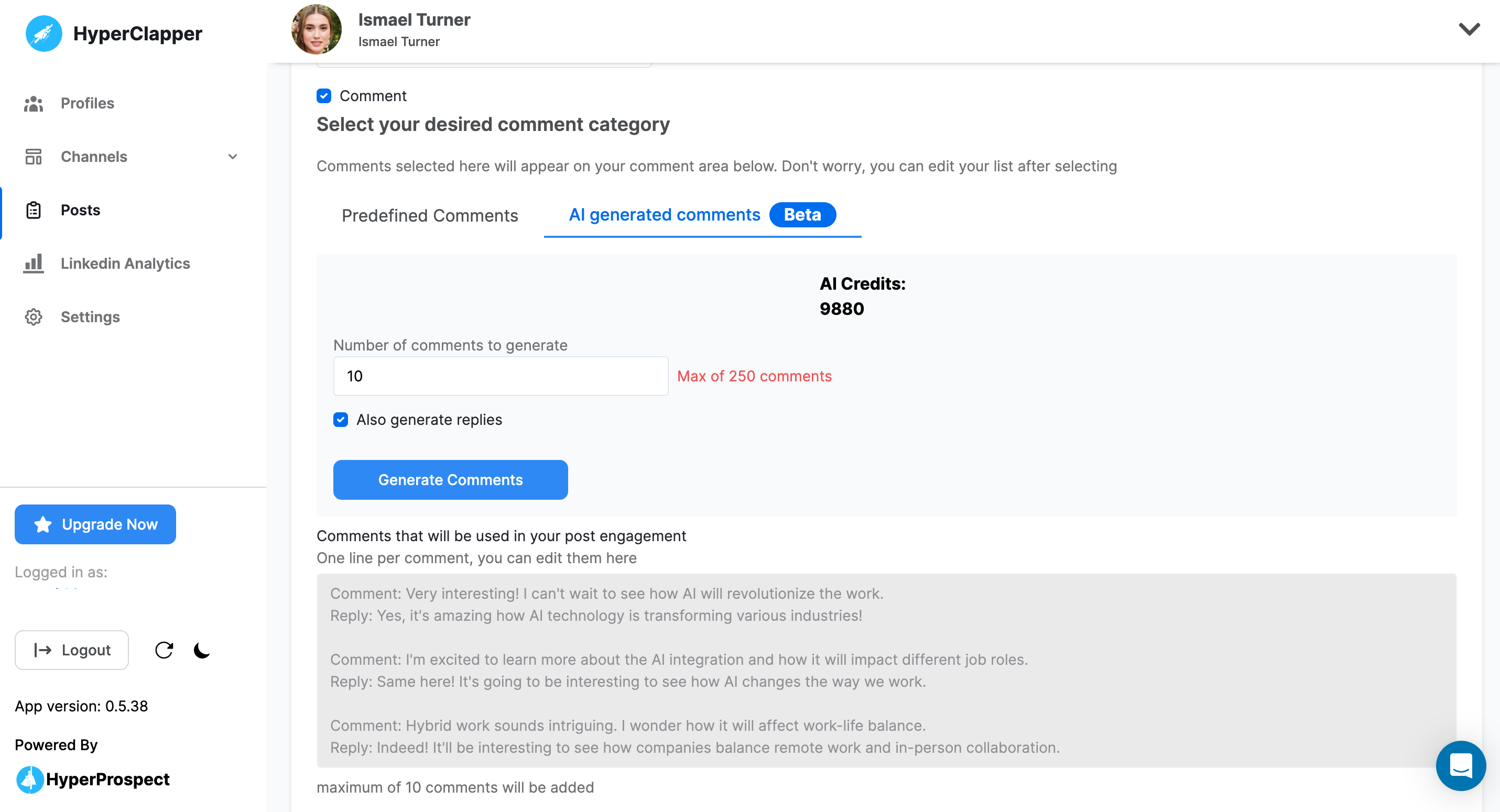
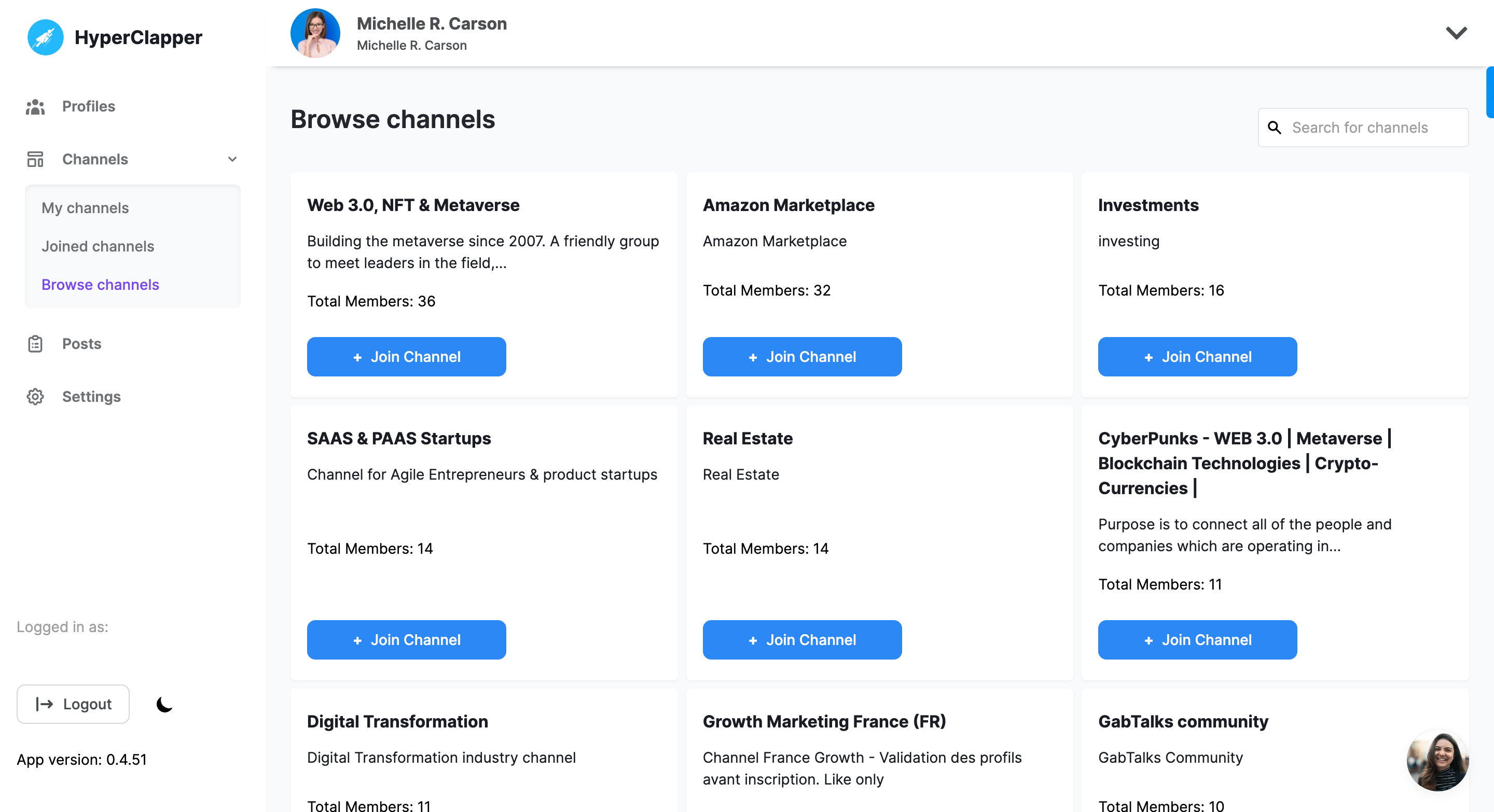
Increase your organic reach and engagement by Generating auto Ai comments and reply based on your Linkedin Post description powered by GPT-4
Make sure you are logged in with your Linkedin profile on chrome and installed the extension, Click on connect new profile button to connect your active Linkedin profile.
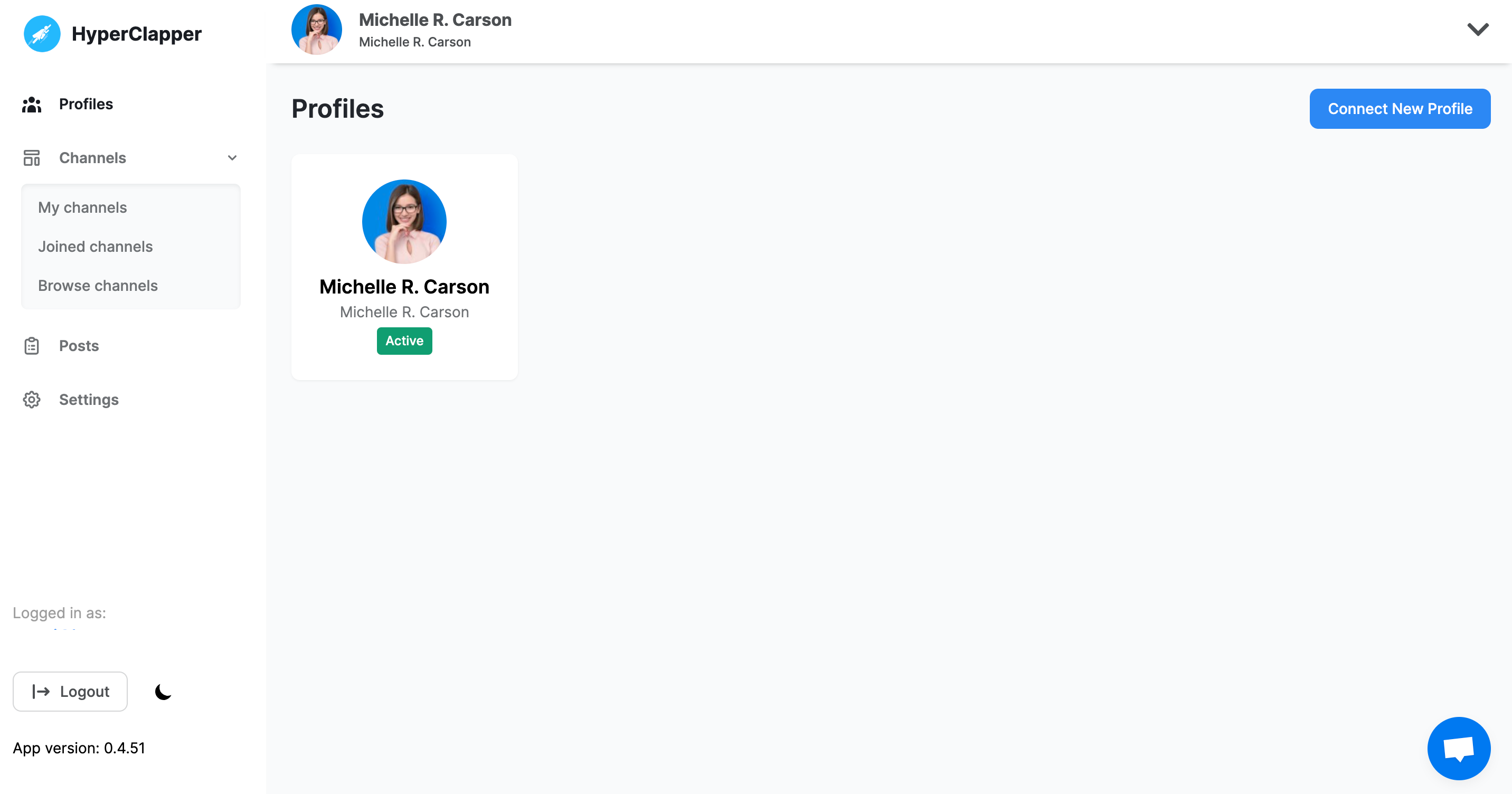
Find groups that are relevant to your content and join
them. It’s even easy to create a pod of your desire and
engage with people who are in your industry.
●
Filter pods by location, Industry, SSI Score, and
followers.
● Create your own pods with
multiple tags on them.
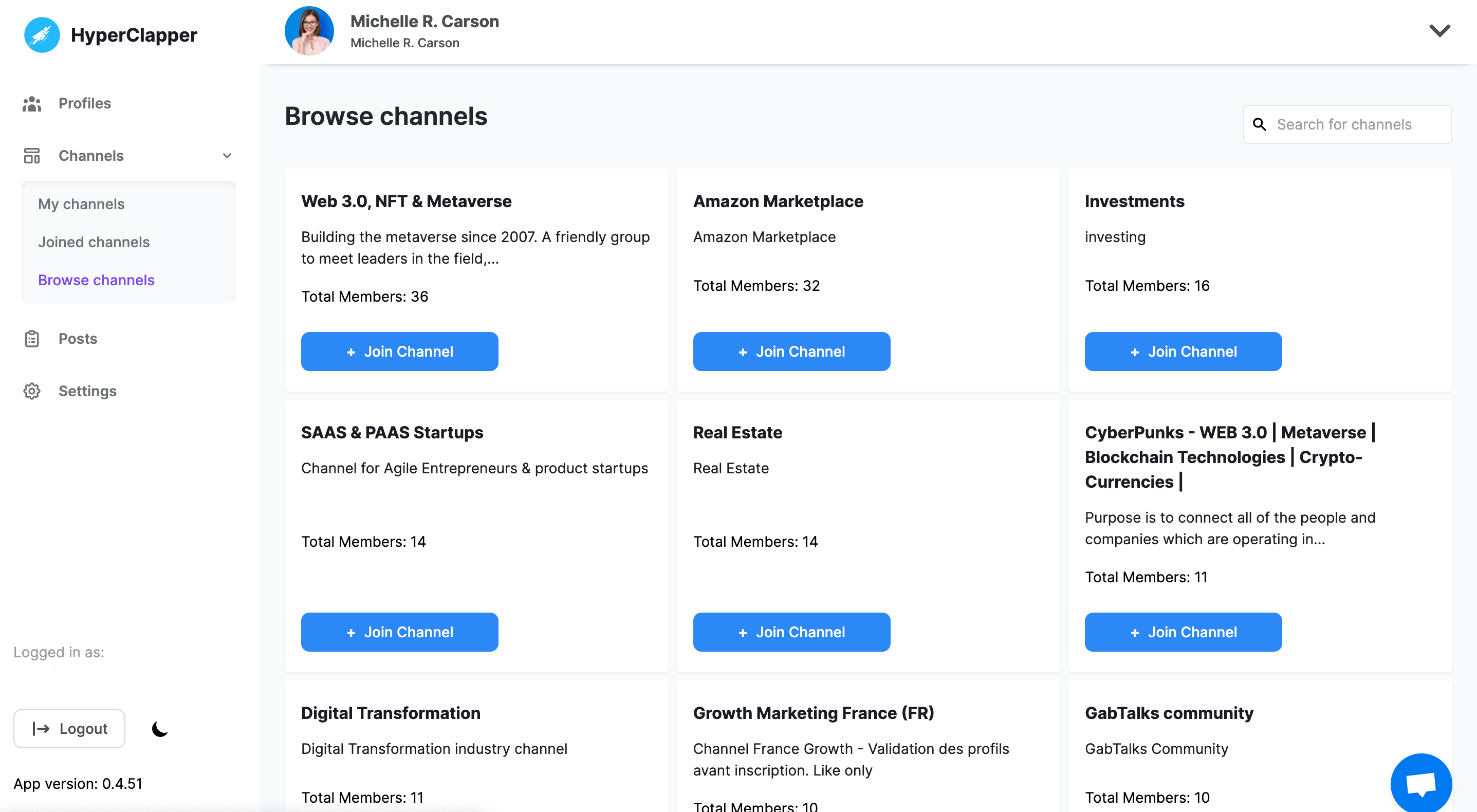
People from pods or groups will automatically start to
like and comment on your LinkedIn posts.
● Pick
from the list of pods that are relevant to you
●
Pick and edit quality comments that people will leave on
your post
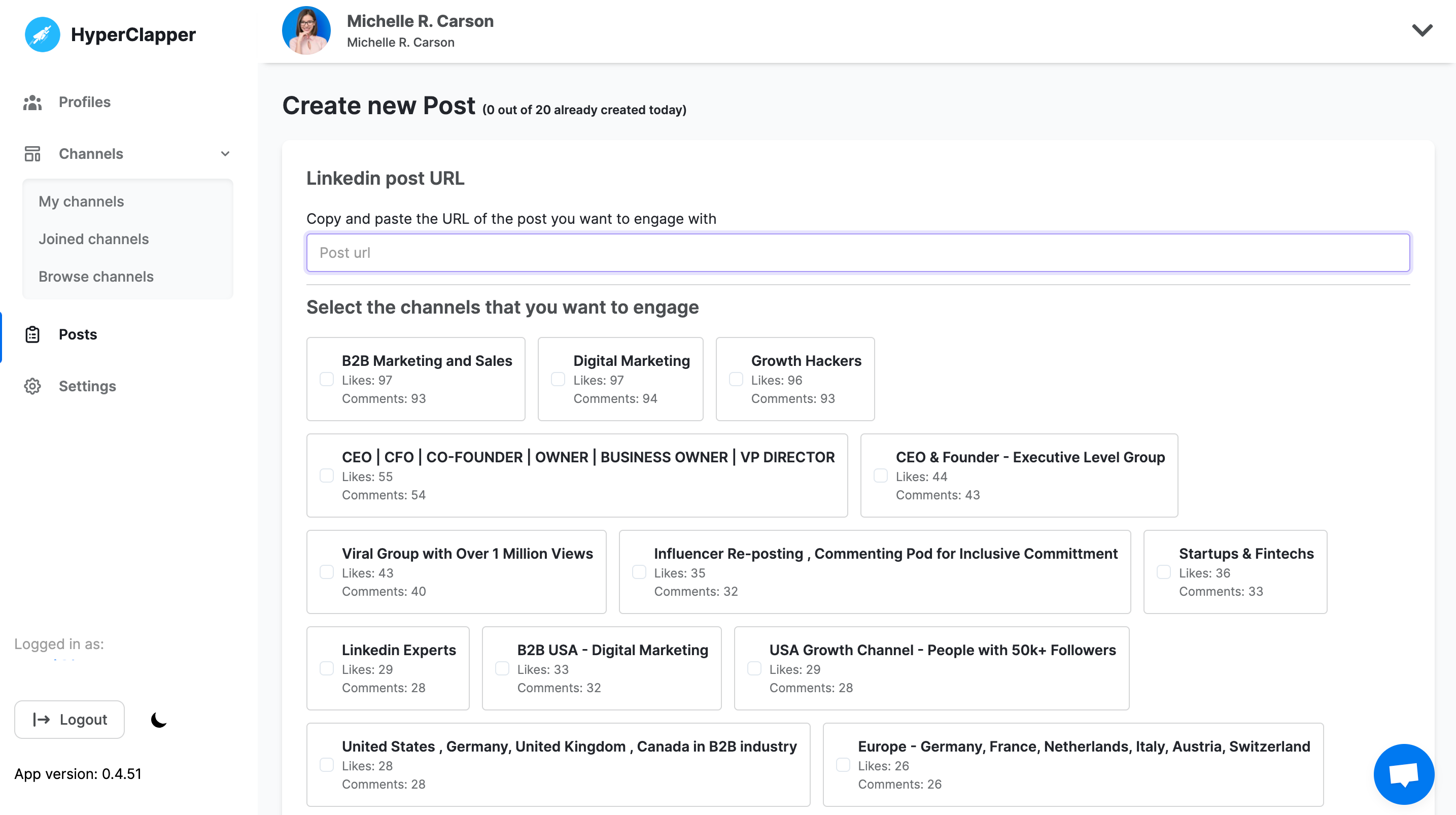
Just sit and relax! Your post will start getting 10x
views. You will notice in real-time people will start
engaging with your content and leave likes and comments
that will push your post to a bigger audience.
●
Track your real-time post views, likes, and comments.

Quality engagement can help your content to reach potential customers, You can choose who will engage with your content by Location, SSI score, Followers, and Industry.
Increase your organic reach and engagement by Generating auto Ai comments and reply based on your Linkedin Post description.
We let you post 5 comments on the top of your engagement so that you can easily get more traction on social links.
You can build your own company pod with your team to boost your content. So that you don’t pay huge bucks on Social Media ads.
You can outreach to the people who engaged with your post to increase your conversion rate
Improve your LinkedIn feed by engaging with quality audience using quality comments
No contracts. No surprise fees.
2 Post per Day
10 Linkedin Profile
10 Post per Day
99 Linkedin profile
2 Post per Month
1 Linkedin Profile
2 Post per Day
10 Linkedin Profile
10 Post per Day
99 Linkedin profile
It occurs when individuals with common interests unite
as a collective to offer mutual support. In the context
of LinkedIn channels, this collaboration manifests
through engagement with each other's content
(likes, comments, etc.), amplifying the reach of posts.
HyperClapper streamlines these actions among channel
participants, handling them automatically.
You can utilize our "Explore Channels" feature and search using Keywords (subject, nation, language, etc.). Once located, you can effortlessly request to become a part of any of the channels.
Within the Channel section, you'll find the
"My Channels" tab, which displays all your
existing groups. Hovering over the names of these
channels reveals the "Leave channel" button
right away.
You have the flexibility to set up each channel according to your preferences. Navigate to the "Channels" section, choose the specific channel you wish to configure, and access the "Settings" tab. There, you'll discover the "Your Settings" option. You can customize your desired interactions. If you're the channel administrator, you'll encounter the channel settings before your individual settings. Remember to save your changes by clicking on "Save your settings."
Once a post gets a boost from a channel member, Hyperclapper ensures automatic engagement from all other members towards that post. You have the flexibility to adjust the timing between these interactions and personalize the comments that will appear on your post. It's that simple! Within a channel's participants, individuals can determine how their profiles engage. For instance, you can keep your profile active to like or comment on other members' posts, or you can opt for just likes without comments.
Once you've joined one or more channels, navigate to the Post section and tap the "New Post" option. Next, simply paste the link to your LinkedIn post, choose the channels, and review the fundamental settings such as intervals and comments. Finally, hit the "Create New Post" button.
To establish a new communication channel, simply
navigate to the channel section. Within the "My
channels" category, locate the "Create New
Channel" option. It's a matter of providing
the necessary descriptive details and configuring
fundamental administrative preferences. If you wish to
remove a channel, access the Channels menu and select
the "My channels" tab. Pick the specific
channel you intend to remove, and then proceed to the
Settings section. Here, you'll discover the option
to "Remove Channel."
You have the freedom to personalize all comments shared in your post. Each comment should fit within one line, and you can utilize the customizable elements provided by LinkedIn. We have various category templates available to enhance the relevance of your comments, making your engagement feel more natural. These comments will be randomly distributed to participants interacting with the post, ensuring no repetition. If your channels comprise 30 members but you only create 15 unique lines, the comment engagements will be limited to those 15 lines. For instance, you could have 30 Likes and 15 comments in this scenario.